Click to edit...
Text Input
Basic Usage
Basic text input with two-way binding and placeholder text.
<template>
<HLInput v-model:modelValue="value" placeholder="Enter text..." />
</template>
<script setup>
import { ref } from 'vue'
import { HLInput } from '@platform-ui/highrise'
const value = ref('')
</script>All Sizes
Available size variants from largest (lg) to smallest (3xs).
<template>
<HLInput v-model:modelValue="value" size="lg" placeholder="Large input" />
<HLInput v-model:modelValue="value" size="md" placeholder="Medium input" />
<HLInput v-model:modelValue="value" size="sm" placeholder="Small input" />
<HLInput v-model:modelValue="value" size="xs" placeholder="Extra small input" />
<HLInput v-model:modelValue="value" size="2xs" placeholder="2x Extra small input" />
<HLInput v-model:modelValue="value" size="3xs" placeholder="3x Extra small input" />
</template>
<script setup>
import { ref } from 'vue'
import { HLInput } from '@platform-ui/highrise'
const value = ref('')
</script>Text Align
Control text alignment within the input field.
<template>
<HLInput v-model:modelValue="value" text-align="start" placeholder="Left aligned" />
<HLInput v-model:modelValue="value" text-align="center" placeholder="Center aligned" />
<HLInput v-model:modelValue="value" text-align="end" placeholder="Right aligned" />
</template>
<script setup>
import { ref } from 'vue'
import { HLInput } from '@platform-ui/highrise'
const value = ref('')
</script>Custom font styles
<template>
<HLInput v-model:modelValue="value" font-size="var(--hr-font-size-4xl)" font-weight="var(--hr-font-weight-semibold)" />
</template>
<script setup>
import { ref } from 'vue'
import { HLInput } from '@platform-ui/highrise'
const value = ref('')
</script>Prefix
Add content before the input text.
<template>
<HLInput v-model:modelValue="value">
<template #prefix>$</template>
</HLInput>
</template>
<script setup>
import { ref } from 'vue'
import { HLInput } from '@platform-ui/highrise'
const value = ref('')
</script>Suffix
Add content after the input text.
<template>
<HLInput v-model:modelValue="value">
<template #suffix>$</template>
</HLInput>
</template>
<script setup>
import { ref } from 'vue'
import { HLInput } from '@platform-ui/highrise'
const value = ref('')
</script>Disabled state
Input field in disabled state, preventing user interaction.
<template>
<HLInput v-model:modelValue="value" disabled />
</template>
<script setup>
import { ref } from 'vue'
import { HLInput } from '@platform-ui/highrise'
const value = ref('')
</script>Readonly state
Input field in readonly state, allowing only text selection.
<template>
<HLInput v-model:modelValue="value" readonly />
</template>
<script setup>
import { ref } from 'vue'
import { HLInput } from '@platform-ui/highrise'
const value = ref('sample text')
</script>Auto size
Input that automatically adjusts its width based on content.
<template>
<HLInput v-model:modelValue="value" autosize />
</template>
<script setup>
import { ref } from 'vue'
import { HLInput } from '@platform-ui/highrise'
const value = ref('')
</script>Clearable
Input with a clear button to reset its value.
<template>
<HLInput v-model:modelValue="value" clearable />
</template>
<script setup>
import { ref } from 'vue'
import { HLInput } from '@platform-ui/highrise'
const value = ref('')
</script>Password
Secure input field for password entry with toggle visibility.
<template>
<HLInput v-model:modelValue="value" type="password" />
</template>
<script setup>
import { ref } from 'vue'
import { HLInput } from '@platform-ui/highrise'
const value = ref('')
</script>Loading
Input field with loading indicator.
<template>
<HLInput v-model:modelValue="value" loading />
</template>
<script setup>
import { ref } from 'vue'
import { HLInput } from '@platform-ui/highrise'
const value = ref('')
</script>Character Limit
Input with maximum character limit enforcement.
<template>
<HLInput v-model:modelValue="value" :maxlength="10" />
</template>
<script setup>
import { ref } from 'vue'
import { HLInput } from '@platform-ui/highrise'
const value = ref('')
</script>Count characters
Input displaying current character count.
<template>
<HLInput v-model:modelValue="value" showCount />
</template>
<script setup>
import { ref } from 'vue'
import { HLInput } from '@platform-ui/highrise'
const value = ref('')
</script>Character Limit with Count
Input with both character limit and count display.
<template>
<HLInput v-model:modelValue="value" :maxlength="10" showCount />
</template>
<script setup>
import { ref } from 'vue'
import { HLInput } from '@platform-ui/highrise'
const value = ref('')
</script>Leading icon
Input with an icon at the start.
<template>
<HLInput v-model:modelValue="value" :prefixIcon="Mail01Icon" />
</template>
<script setup>
import { ref } from 'vue'
import { HLInput } from '@platform-ui/highrise'
import { Mail01Icon } from '@gohighlevel/ghl-icons/24/outline'
const value = ref('')
</script>Payment input
Input with credit card logo prefix for payment forms.
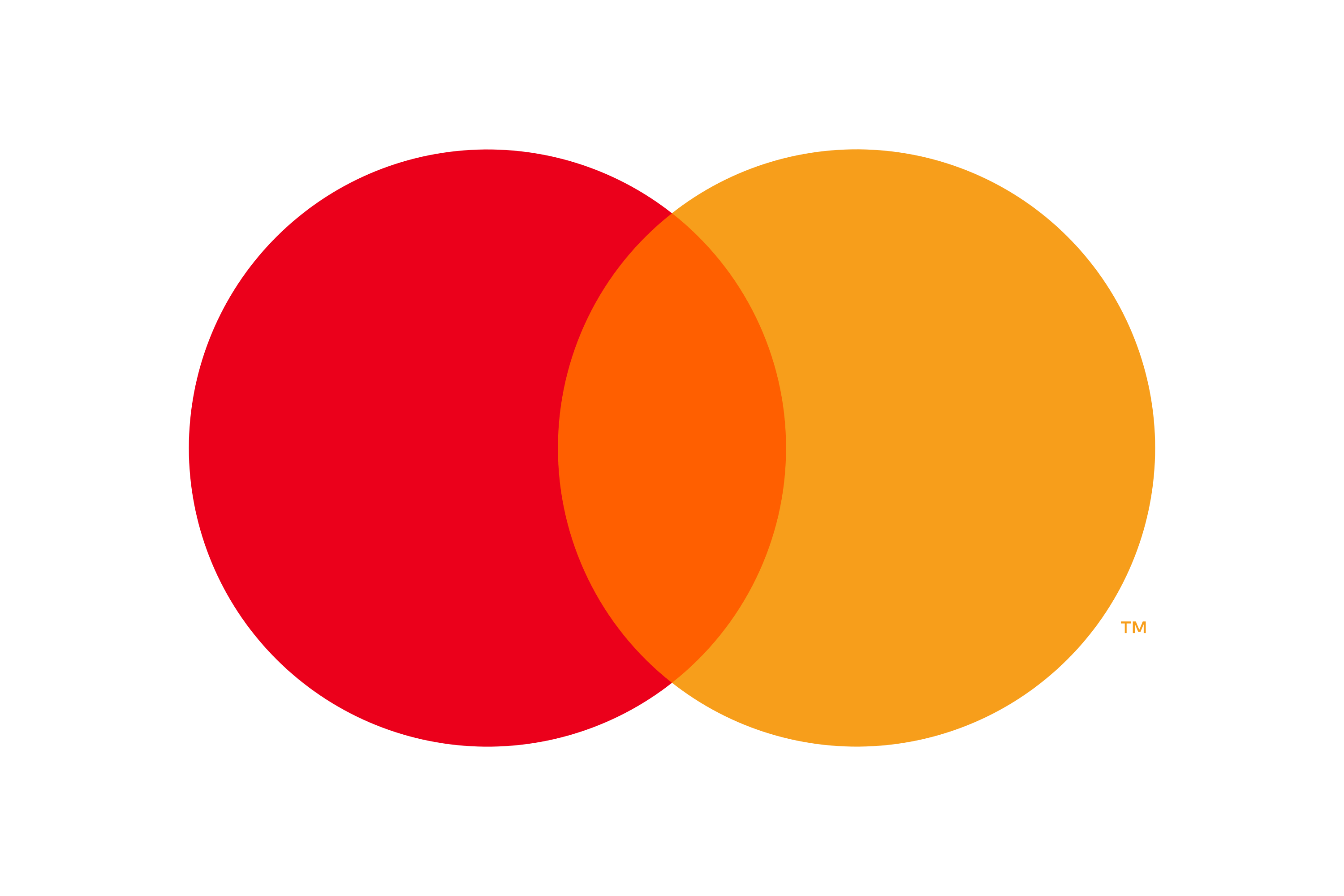
<template>
<HLInput v-model:modelValue="value">
<template #prefix>
<div class="flex items-center" :style="{ width: '40px', height: '40px' }">
<img
src="https://download.logo.wine/logo/Mastercard/Mastercard-Logo.wine.png"
alt="credit card"
class="w-full h-full object-contain"
/>
</div>
</template>
</HLInput>
</template>
<script setup>
import { ref } from 'vue'
import { HLInput } from '@platform-ui/highrise'
const value = ref('')
</script>Leading text
Input with text prefix for URL or similar inputs.
<template>
<HLInput v-model:modelValue="value">
<template #prefix>https://</template>
</HLInput>
</template>
<script setup>
import { ref } from 'vue'
import { HLInput } from '@platform-ui/highrise'
const value = ref('')
</script>Trailing button
Input with an action button appended.
<template>
<HLInputGroup>
<HLInput v-model:modelValue="value" />
<HLButton :size="24" variant="secondary">
<HLIcon style="margin-right:4px;fill:var(--gray-700)" :size="20">
<Copy05Icon style="color:var(--gray-700);stroke-width: 2.5;" />
</HLIcon>
<HLText :size="20" weight="semibold">Copy</HLText>
</HLButton>
</HLInputGroup>
</template>
<script setup>
import { ref } from 'vue'
import { HLInput, HLInputGroup, HLButton, HLText } from '@platform-ui/highrise'
import { Copy05Icon } from '@gohighlevel/ghl-icons/24/outline'
const value = ref('')
</script>Leading dropdown
Input with a dropdown menu at the start.
<template>
<HLInput v-model:modelValue="inputValue">
<template #prefix>
<HLDropdown @update:show="showDropdown" :disabled="false" :size="24" :options="options" @select="selectedValue">
<div class="flex items-center">
<span size="xs">{{ value }}</span>
<HLIcon
:style="{
transform: isDropdownOpen ? 'rotate(180deg)' : 'rotate(0deg)',
transition: 'all 0.3s',
marginLeft: '4px',
}"
:size="24"
>
<ChevronDownIcon />
</HLIcon>
</div>
</HLDropdown>
</template>
</HLInput>
</template>
<script setup>
import { ref } from 'vue'
import { HLInput, HLDropdown, HLIcon } from '@platform-ui/highrise'
import { ChevronDownIcon } from '@gohighlevel/ghl-icons/24/outline'
const inputValue = ref('')
const value = ref('Option 1')
const isDropdownOpen = ref(false)
const options = [
{ key: 'option1', label: 'Option 1' },
{ key: 'option2', label: 'Option 2' },
{ key: 'option3', label: 'Option 3' },
{ key: 'option4', label: 'Option 4' },
]
const selectedValue = temp => {
value.value = temp.label
}
const showDropdown = val => {
isDropdownOpen.value = val
}
</script>Trailing dropdown
Input with a dropdown menu at the end.
<template>
<HLInput v-model:modelValue="inputValue" :suffix-icon="HelpCircleIcon" suffix-icon-tooltip-content="Help">
<template #suffix>
<HLDropdown @update:show="showDropdown" :disabled="false" :size="24" :options="options" @select="selectedValue">
<div class="flex items-center">
<span size="xs">{{ value }}</span>
<HLIcon
:style="{
transform: isDropdownOpen ? 'rotate(180deg)' : 'rotate(0deg)',
transition: 'all 0.3s',
marginLeft: '4px',
}"
:size="24"
>
<ChevronDownIcon />
</HLIcon>
</div>
</HLDropdown>
</template>
</HLInput>
</template>
<script setup>
import { ref } from 'vue'
import { HLInput, HLDropdown, HLIcon } from '@platform-ui/highrise'
import { ChevronDownIcon, HelpCircleIcon } from '@gohighlevel/ghl-icons/24/outline'
const inputValue = ref('')
const value = ref('Option 1')
const isDropdownOpen = ref(false)
const options = [
{ key: 'option1', label: 'Option 1' },
{ key: 'option2', label: 'Option 2' },
{ key: 'option3', label: 'Option 3' },
{ key: 'option4', label: 'Option 4' },
]
const selectedValue = temp => {
value.value = temp.label
}
const showDropdown = val => {
isDropdownOpen.value = val
}
</script>Inline Input
Minimalist input that appears as text until focused.
With prefix icon...
With suffix icon and tooltip...
Disabled inline input...
<template>
<!-- Basic inline input -->
<HLInput v-model:modelValue="value" inline placeholder="Click to edit..." :showInlineBottomBorder="false" />
<!-- With prefix icon -->
<HLInput v-model:modelValue="value" inline :prefix-icon="Mail01Icon" placeholder="With prefix icon..." :showInlineBottomBorder="false" />
<!-- With suffix icon and tooltip -->
<HLInput
v-model:modelValue="value"
inline
:suffix-icon="HelpCircleIcon"
suffix-icon-tooltip-content="This is a help tooltip"
placeholder="With suffix icon and tooltip..."
:showInlineBottomBorder="false"
/>
<!-- Disabled state -->
<HLInput v-model:modelValue="value" inline disabled placeholder="Disabled inline input..." :showInlineBottomBorder="false" />
</template>
<script setup>
import { ref } from 'vue'
import { HLInput } from '@platform-ui/highrise'
import { Mail01Icon, HelpCircleIcon } from '@gohighlevel/ghl-icons/24/outline'
const value = ref('')
</script>Inline Editing with CTA Buttons
Inline input with confirm and cancel actions for explicit user control.
Click to edit with confirm/cancel...
With bottom border...
With prefix icon...
<template>
<!-- Basic inline input with confirm/cancel CTAs -->
<HLInput
v-model:modelValue="value"
inline
showInlineCTA
placeholder="Click to edit with confirm/cancel..."
:showInlineBottomBorder="false"
/>
<!-- With bottom border -->
<HLInput v-model:modelValue="value" inline showInlineCTA placeholder="With bottom border..." />
<!-- With prefix icon -->
<HLInput
v-model:modelValue="value"
inline
showInlineCTA
:prefix-icon="Mail01Icon"
placeholder="With prefix icon..."
:showInlineBottomBorder="false"
/>
</template>
<script setup>
import { ref } from 'vue'
import { HLInput } from '@platform-ui/highrise'
import { Mail01Icon } from '@gohighlevel/ghl-icons/24/outline'
const value = ref('')
</script>Inline Input with Form Validation
Inline input integrated with form validation and error states.
Enter username...
<template>
<HLFormItem label="Username" required validation-status="error">
<HLInput v-model:modelValue="value" placeholder="Enter username..." inline />
</HLFormItem>
</template>
<script setup>
import { ref } from 'vue'
import { HLInput, HLFormItem } from '@platform-ui/highrise'
const value = ref('')
</script>Inline Input with Edit Actions and Saved Icon
Inline input with custom edit actions and animated saved confirmation icon.
Enter your message with icons...
<template>
<HLInput
v-model:modelValue="value"
inline
showInlineCTA
placeholder="Enter your message with icons..."
:showInlineBottomBorder="false"
:showSavedIcon="showSavedIcon"
@confirm="handleConfirm"
@cancel="handleCancel"
>
<template #suffix>
<HLIcon :size="18" color="var(--gray-400)">
<MessageDotsCircleIcon />
</HLIcon>
</template>
<template #edit-actions>
<HLIcon :size="18" color="var(--gray-600)" @click="handleEditClick">
<Edit02Icon />
</HLIcon>
<HLIcon :size="18" color="var(--success-600)" @click="handlePhoneClick">
<PhoneIcon />
</HLIcon>
<HLIcon :size="18" color="var(--gray-600)" @click="handleMailClick">
<Mail01Icon />
</HLIcon>
</template>
</HLInput>
</template>
<script setup>
import { ref } from 'vue'
import { HLInput, HLIcon } from '@platform-ui/highrise'
import { Edit02Icon, PhoneIcon, Mail01Icon, MessageDotsCircleIcon } from '@gohighlevel/ghl-icons/24/outline'
const value = ref('')
const showSavedIcon = ref(false)
const handleConfirm = () => {
// Show saved icon for 2 seconds
showSavedIcon.value = true
setTimeout(() => {
showSavedIcon.value = false
}, 2000)
}
const handleCancel = originalValue => {
value.value = originalValue
}
const handleEditClick = () => {
console.log('Edit action clicked')
}
const handlePhoneClick = () => {
console.log('Phone action clicked')
}
const handleMailClick = () => {
console.log('Mail action clicked')
}
</script>Event Testing
This example shows how to test various input events. Try the following:
- Type text and click the clear icon (×) to test the
@clearevent - Select text in the input to test the
@selectevent - Type a long text to make the input scrollable and scroll to test the
@scrollevent - Focus and blur the input to test the respective events
- Type text to see the
@update:modelValueevent
Event Log:
<script setup>
const eventLog = ref([])
const addEventLog = event => {
eventLog.value.unshift({ event, timestamp: new Date().toLocaleTimeString() })
// Keep only last 5 events
if (eventLog.value.length > 5) {
eventLog.value.pop()
}
}
</script>
<template>
<HLInput
v-model:modelValue="inputModelValue"
placeholder="Test events here..."
clearable
@clear="addEventLog('Clear event triggered')"
@select="addEventLog('Select event triggered')"
@scroll="addEventLog('Scroll event triggered')"
@focus="addEventLog('Focus event triggered')"
@blur="addEventLog('Blur event triggered')"
@update:modelValue="addEventLog(`Value updated: ${$event}`)"
/>
<div class="text-sm">
<p class="font-bold mb-2">Event Log:</p>
<div v-if="eventLog.length === 0" class="text-gray-500">No events logged yet. Try the actions above.</div>
<div v-for="(log, index) in eventLog" :key="index" class="text-gray-700">{{ log.timestamp }}: {{ log.event }}</div>
</div>
</template>Accessibility
- Connect the field to visible labels via
id/foror supplyaria-labelwhen the label is hidden. - Reference helper and error copy through
aria-describedby, and togglearia-invalidwhen validation fails. - Manage suggestion lists with
aria-expanded,aria-controls, and (when applicable)aria-autocompleteso assistive tech understands the relationship. - Use
inputPropsprop to pass attributes to the internal<input>element.
Imports
import { HLInput } from '@platform-ui/highrise'Props
| Name | Type | Default | Description |
|---|---|---|---|
| id * | string | undefined | undefined | The id of the element |
| modelValue | string | '' | The value of the input |
| type | 'text' | 'textarea' | 'password' | 'tel' | 'email' | 'url' | 'text' | The type of the input |
| readonly | boolean | false | If true, the input is read-only |
| rows | number | 3 | Number of rows for textarea |
| clearable | boolean | false | If true, a clear button is shown |
| size | 'lg' | 'md' | 'sm' | 'xs' | '2xs' | '3xs' | 'sm' | The size of the input |
| placeholder | string | undefined | undefined | Placeholder text for the input |
| autosize | boolean | AutosizeConfig | undefined | undefined | If true, the textarea auto-resizes |
| maxlength | number | undefined | undefined | Maximum number of characters allowed |
| minlength | number | undefined | undefined | Minimum number of characters required |
| loading | boolean | undefined | undefined | If true, a loading indicator is shown |
| showCount | boolean | undefined | undefined | If true, character count is shown |
| disabled | boolean | undefined | undefined | If true, the input is disabled |
| inputProps | Object | undefined | Additional properties for the input element |
| showPasswordOn | 'mousedown' | undefined | 'click' | undefined | Event to show the password in password input |
| prefixIcon | string | undefined | undefined | src of the image to render |
| suffixIcon | string | undefined | undefined | src of the image to render |
| suffixIconTooltipContent | string | undefined | undefined | Tooltip content of suffix icon |
| textAlign | 'start' | 'center' | 'end' | start | Text,Placeholder alignment of the input |
| fontSize | string | undefined | undefined | Font size of the input |
| fontWeight | string | undefined | undefined | Font weight of the input |
Inline Input Props
| Prop | Type | Default | Description |
|---|---|---|---|
inline | boolean | false | Transforms the input into an inline editable field that blends with surrounding content until activated |
showInlineCTA | boolean | false | Adds confirm (✓) and cancel (×) buttons that appear during editing, requiring explicit user action to save or discard changes |
showInlineBottomBorder | boolean | true | Controls the visibility of the bottom border in inline mode - useful for matching different design contexts |
Types
// Configuration for auto-sizing textarea
interface AutosizeConfig {
minRows?: number
maxRows?: number
}Type Details
AutosizeConfig
minRows: Minimum number of rows for textareamaxRows: Maximum number of rows for textarea
Emits
| Name | Default | Trigger |
|---|---|---|
@update:modelValue | (value: string | [string, string]) => void | When the input value changes |
@change | (value: string) => void | When native change event is fired |
@focus | (FocusEvent) => void | When the input is focused |
@blur | (FocusEvent) => void | When the input is blurred |
@keydown | (event: KeyboardEvent) => void | When the keydown event is fired |
@confirm | (value: string) => void | When an inline input is confirmed using the confirm CTA |
@cancel | (value: string) => void | When an inline input is cancelled using the cancel CTA |
Slots
| Name | Parameters | Description |
|---|---|---|
| default | () | The default content slot |
| prefix | () | Prefix content slot |
| suffix | () | Suffix content slot |
| edit-actions | () | Inline input only: Custom action buttons that appear on hover when not editing (e.g., icons) |
Methods
| Method | Type | Description |
|---|---|---|
focus() | () => void | Focuses the input |
blur() | () => void | Blurs the input |
select() | () => void | Selects the input |
scrollTo(value: number) | (value: number) => void | Scrolls the input to a specific position |